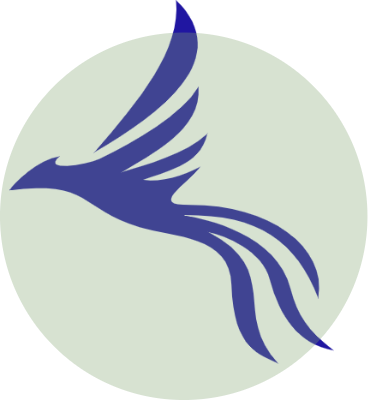While upgrading your distro or more specifically while installing a new linux-image if you encontered
pigz: abort: write error on <stdout> (No space left on device) E: mkinitramfs failure cpio 141 pigz 28 update-initramfs: failed for /boot/initrd.img-5.2.0-2parrot1-amd64 with 1. dpkg: error processing package initramfs-tools (--configure): installed initramfs-tools package post-installation script subprocess returned error exit status 1 Errors were encountered while processing: initramfs-tools Scanning application launchers Updating active launchers Done E: Sub-process /usr/bin/dpkg returned an error code (1)
It happens because there is no space left in your boot partition
Let’s Fix it, shall we!
So what are we gonna do is to purge one of the old kernels. Type in
sudo uname -r
check the name of the kernel you’re currently booted in
Now type in
dpkg -l | tail -n +6 | grep -E 'linux-image-[0-9]+' | grep -Fv $(uname -r)
You’ll se something like
ii linux-image-4.19.0-6parrot3-amd64 4.19.37-6parrot3 amd64 Linux 4.19 for 64-bit PCs rc linux-image-4.19.37-parrot1-amd64 4.19.37-5parrot1 amd64 Linux 4.19.37 for 64-bit PCs ii linux-image-5.2.0-2parrot1-amd64 5.2.7-2parrot1 amd64 Linux 5.2 for 64-bit PCs
so, we can delete the ones with the
ii
flag. don’t delete the one with
rc
. here in my case linux-image 5.2 is the one i’m having problem to install, So, we’re not gonna delete the one which we’re trying to install.
Let’s just face it
-
rc: means it has already been removed. -
ii: means installed, eligible for removal. -
iU: DON’T REMOVE. It means not installed, but queued for install in apt
Now, type in
sudo dpkg --purge image-name
ex-
sudo dpkg-purge linux-image-4.19.0-6parrot3-amd64
Done! now, type in
sudo dpkg --configure -a
Or type in
sudo apt-get -f install
Finally, type in
sudo reboot
You’re done, Everything’s fine now.
Fix mkinitramfs failure cpio 141 pigz 28
Subscribe
0 Comments
Most Voted