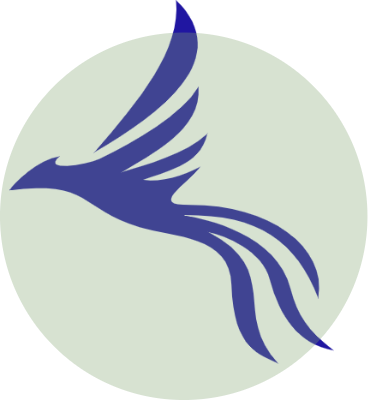Step1:
Check if
/etc/resolv.conf
file is empty or lacking permissions
if it’s empty: create the file,
sudo nano /etc/resolv.conf
Then add,
nameserver (your default gateway ip)
If you don’t know what your default gateway is type in,
ip r | grep default
Or, simply add
nameserver 8.8.8.8
and save the file
Restart network manager,
service network-manager restart
for old distros
sudo service NetworkManager restart
for new distros
If your /etc/resolv.conf is lacking permissions, type in
chmod o+r /etc/resolv.conf
or delete that file and create a new one.
Still having issues follow step2
Step2:
Check if your NetworkManager.service is masked.
For new distros,
systemctl list-unit-files | grep NetworkManager.service
For old distros,
systemctl list-unit-files | grep network-manager.service
look for
masked
within the output
if NetworkManager.service is masked then unmasking it will eventually remove the service from the
/etc/systemd/system
directory.
So, It’s better not to unmask it. else installing the
network-manager
package will fix it.
First we gotta enable the internet access from terminal. Type in.
dhclient Your-Interface-Name
dhclient eth0
for example. If you only have WIFI as a resource and don’t have the GUI thing set up, follow connect wifi from terminal then type in
dhclient wlan0
Finally, install the
network manager
package and restart the service
For new distros,
sudo apt install network-manager sudo service NetworkManager restart sudo service NetworkManager status
For old distros,
sudo apt install network-manager sudo service network-manager restart sudo service network-manager status
To install the GUI,
sudo apt install network-manager-gnome
. To open it type in
nm-connection-editor
from terminal.