First Off: Don’t try to reinstall vmware tools again as it won’t work cause the script has an issue with the init.d directory
FIRST OF INSTALL
open-vm-tools
if not installed
type in-
sudo pacman -S open-vm-tools
Now we’re to install some non-free display drivers and graphic libraries
type in-
sudo pacman -Su xf86-input-vmmouse xf86-video-vmware mesa gtk2 gtkmm
Now all we gotta do is to edit or create the Xorg’s wrapper config
echo needs_root_rights=yes | sudo tee -a /etc/X11/Xwrapper.config
Finally enable and start the
vmtoolsd.service
sudo systemctl enable vmtoolsd sudo systemctl start vmtoolsd
Now, for instance if you’ve rebooted from the login screen and the resolution is not adapting (Or even after starting the vmtoolsd service nothing happens only then)type in
sudo systemctl restart vmtoolsd
And done, You’re in full resolution –Congratulations.
Fix when you can’t switch to full Screen in Manjaro or any arch-distro(Vmware guest) even when open-vm-tools is installed.
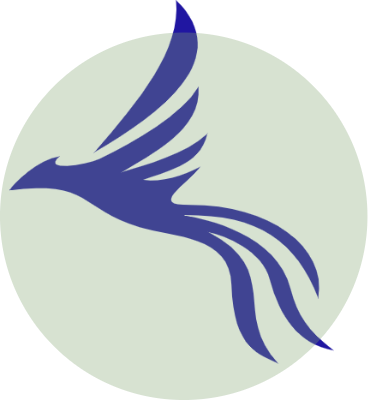

I installed Manjaro for the first time. BTW I am an amateur when it comes to Linux based systems.
Thank you very much for the help, especially for folks like me.
I’m happy it helped you out my friend, you made my day 🙂